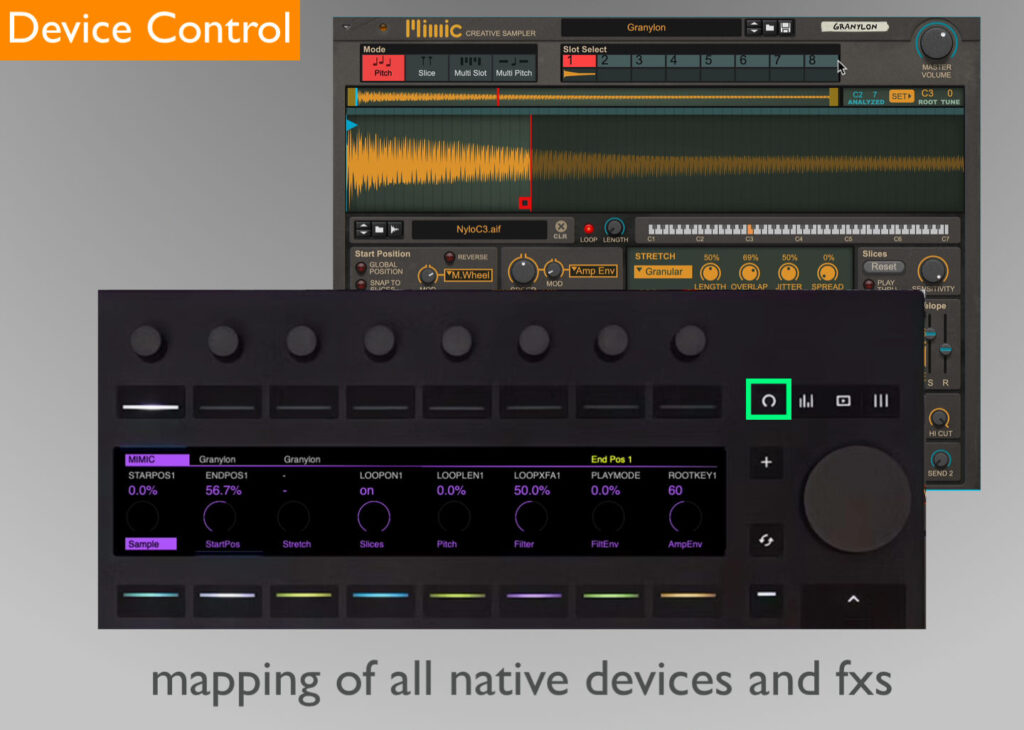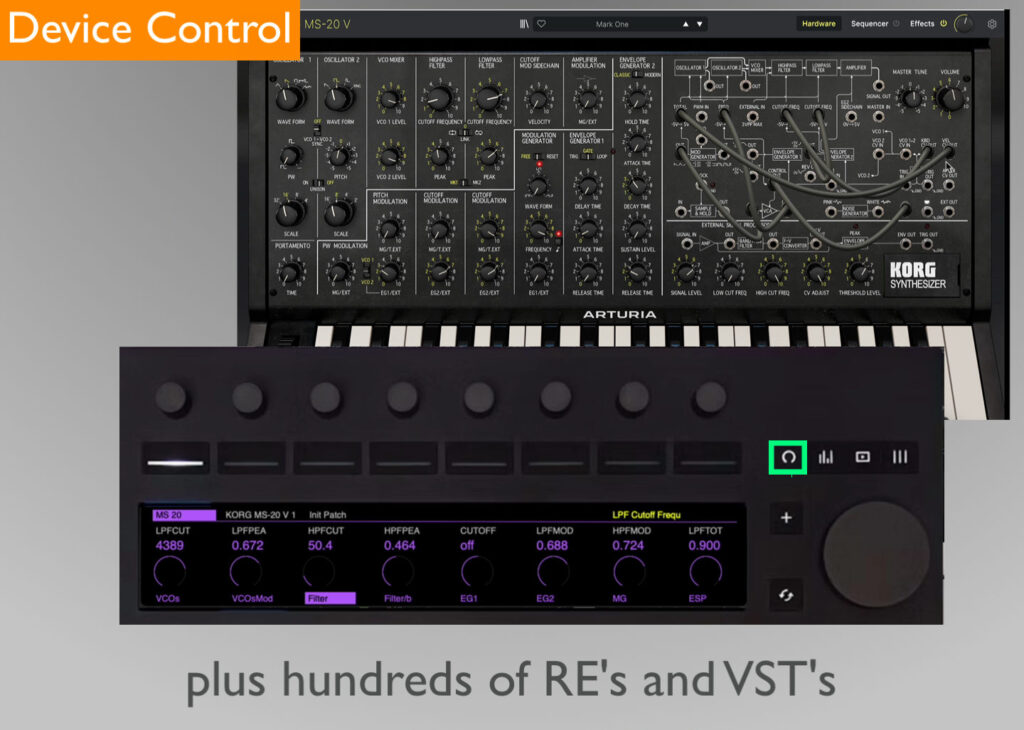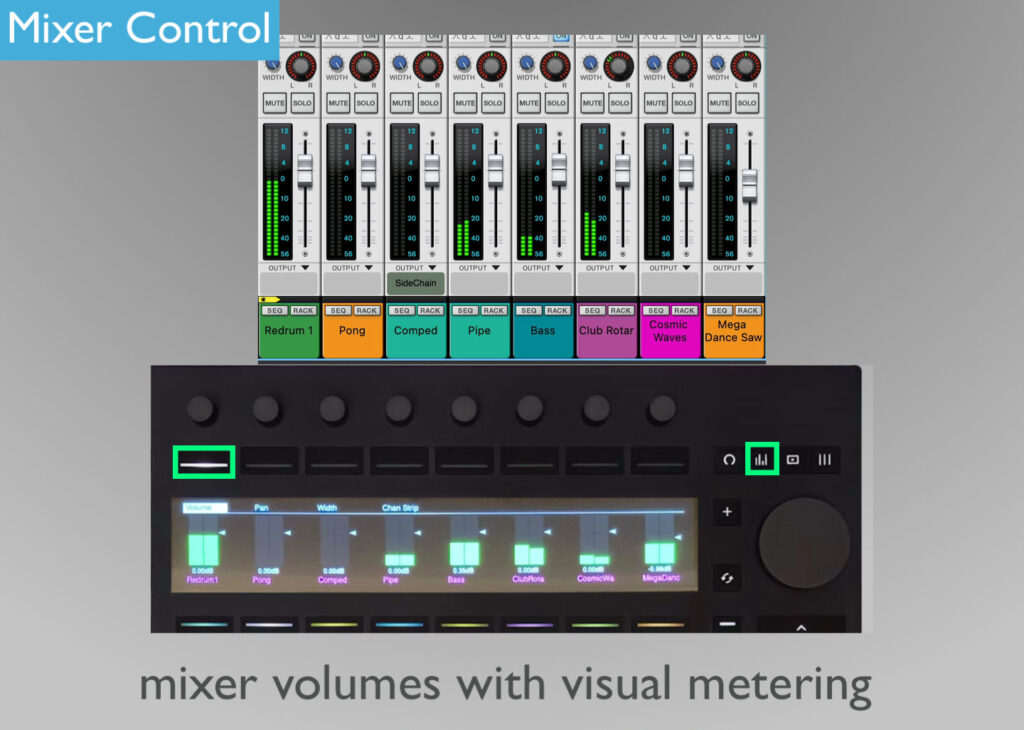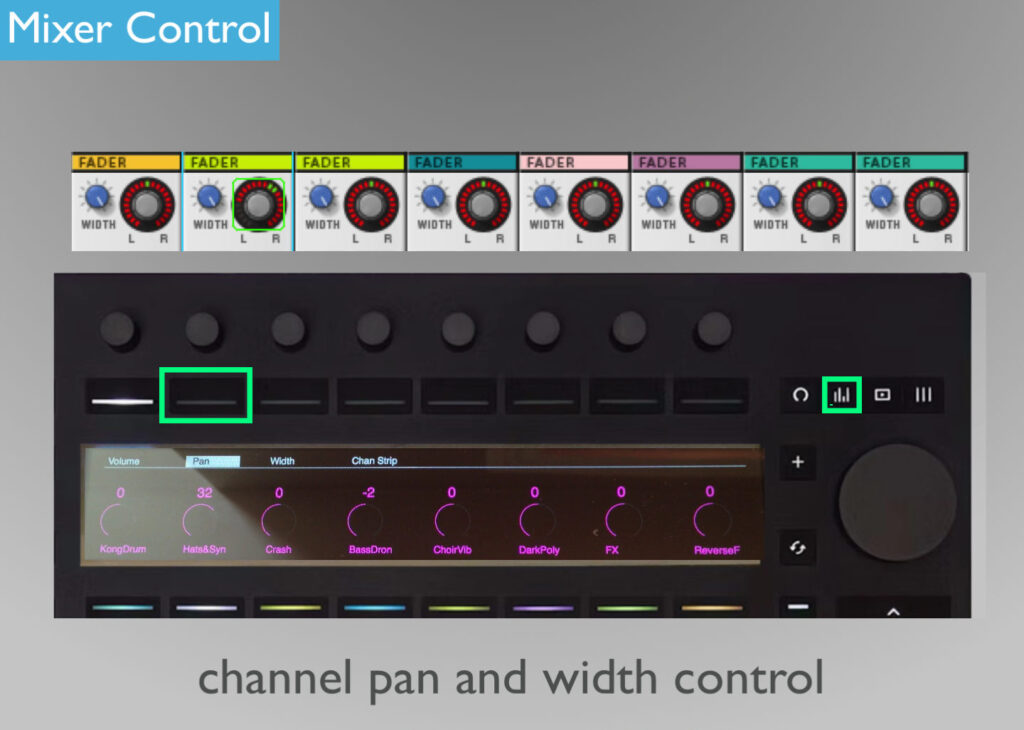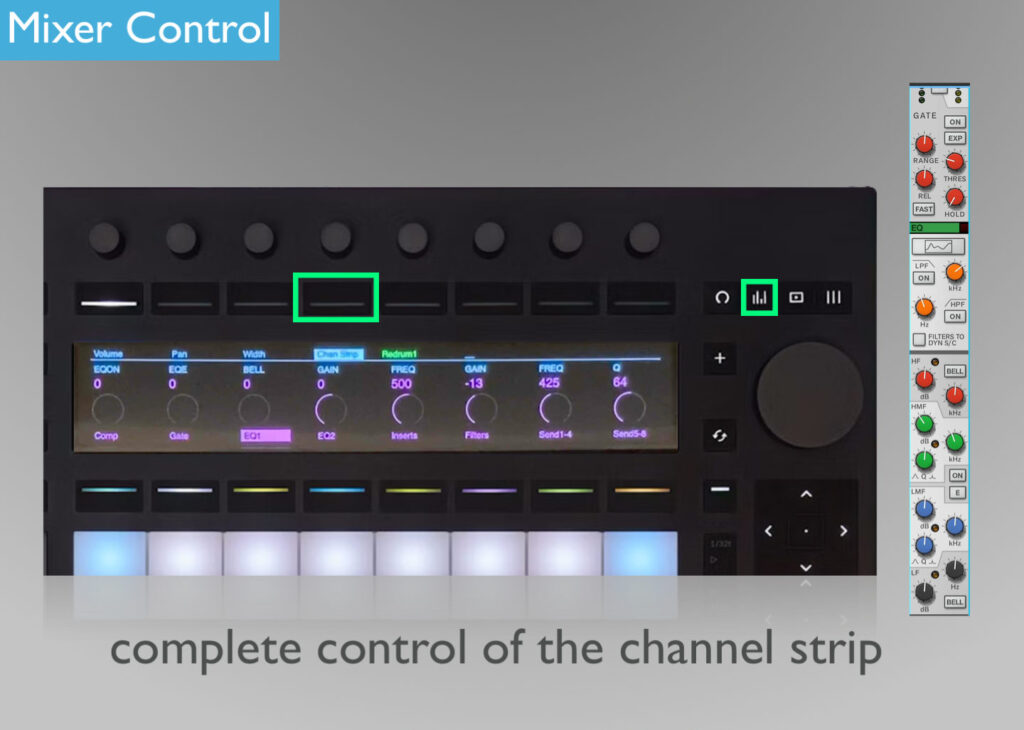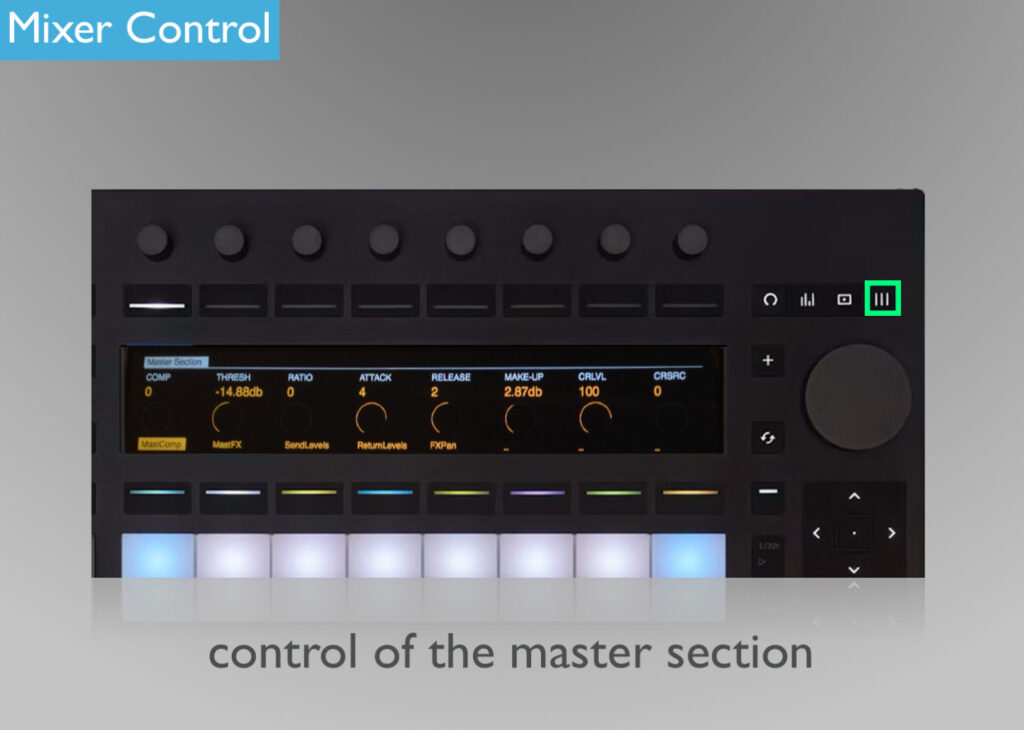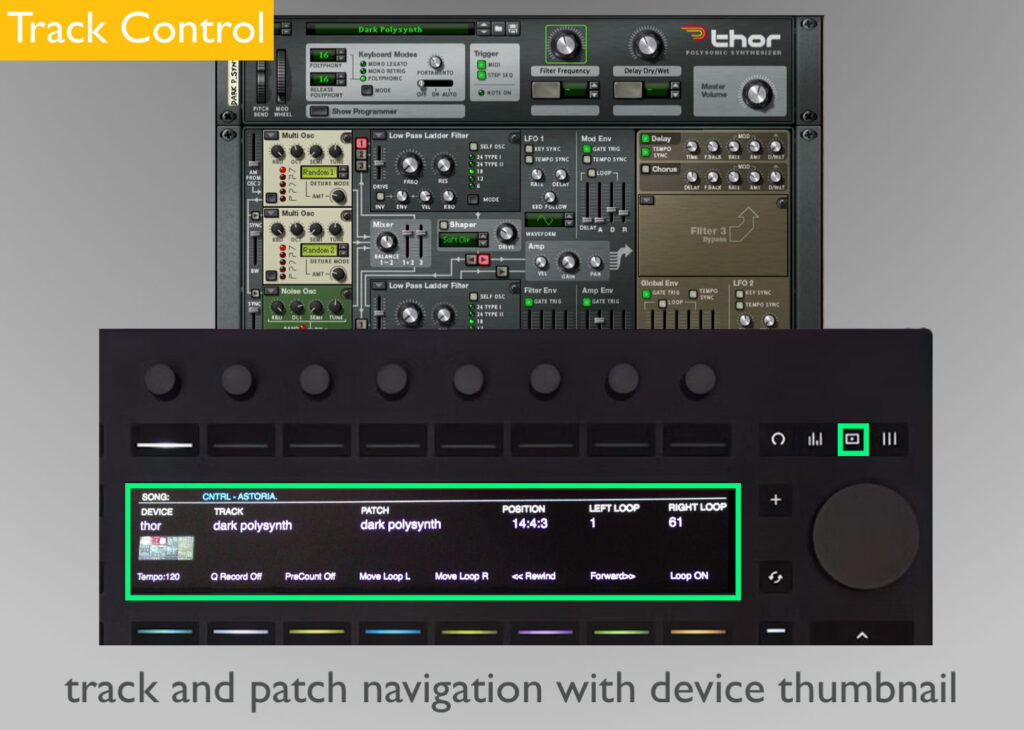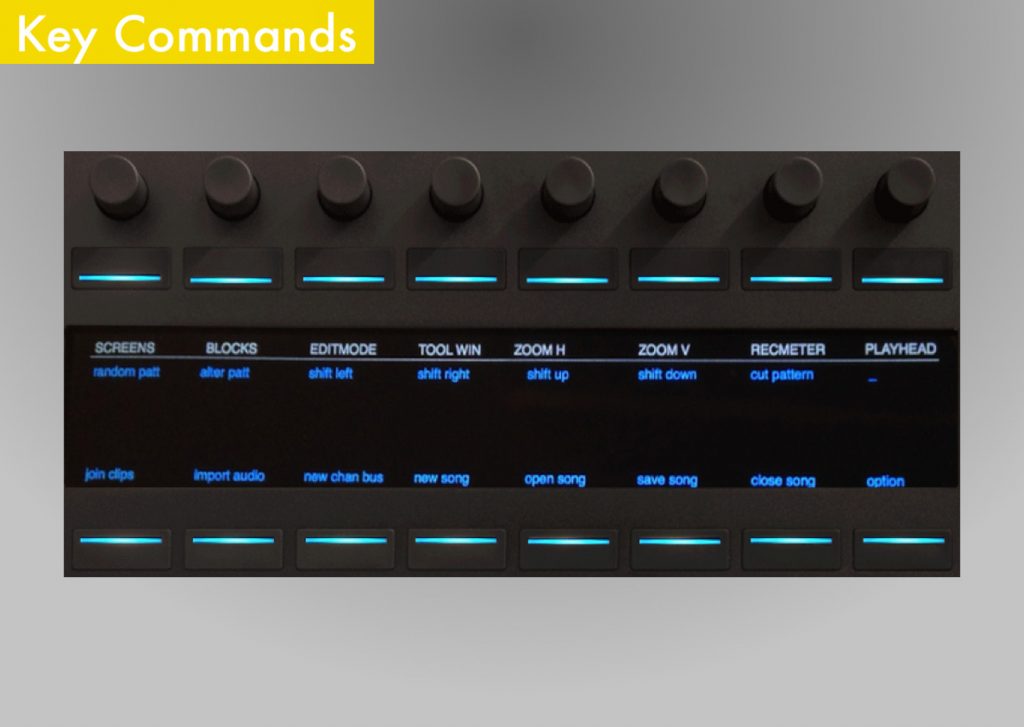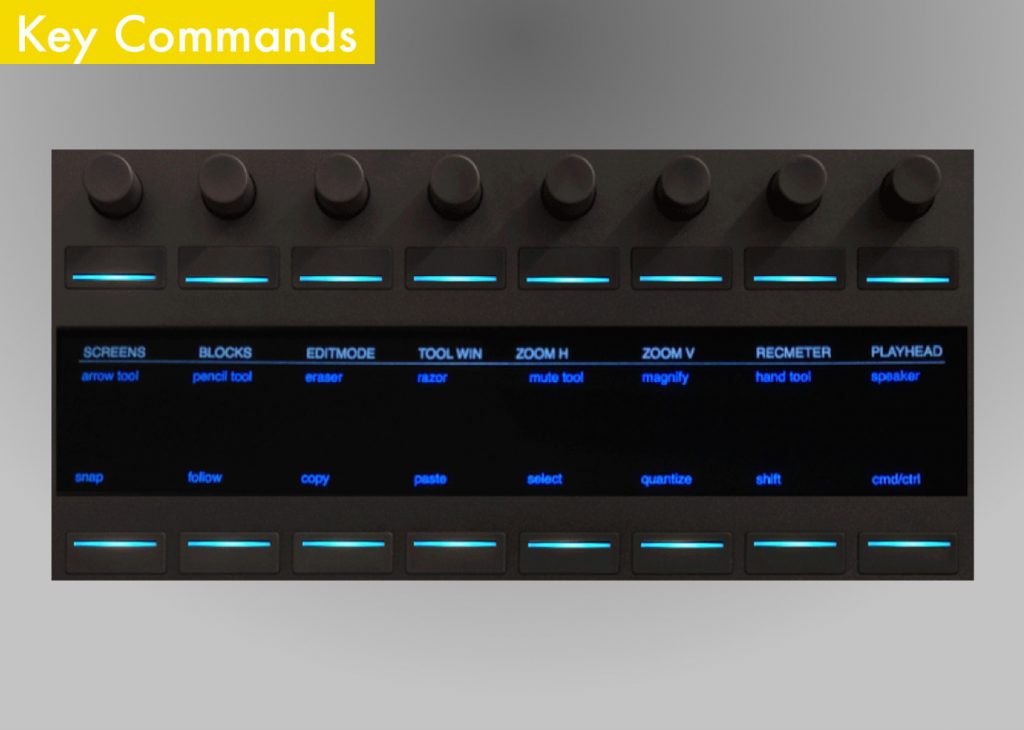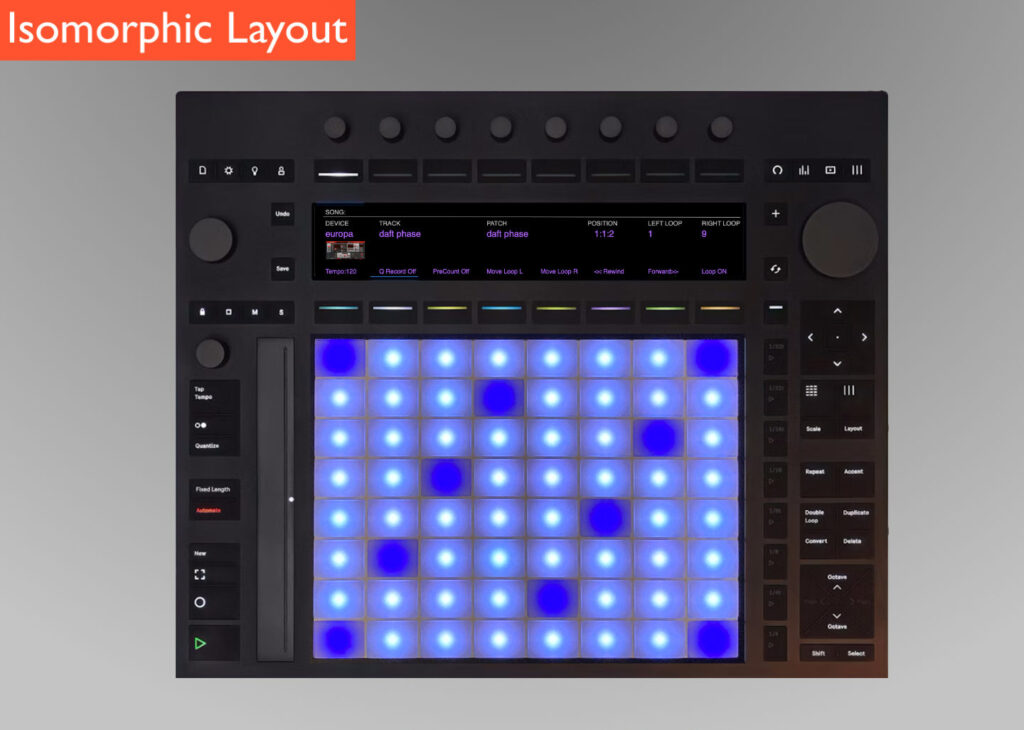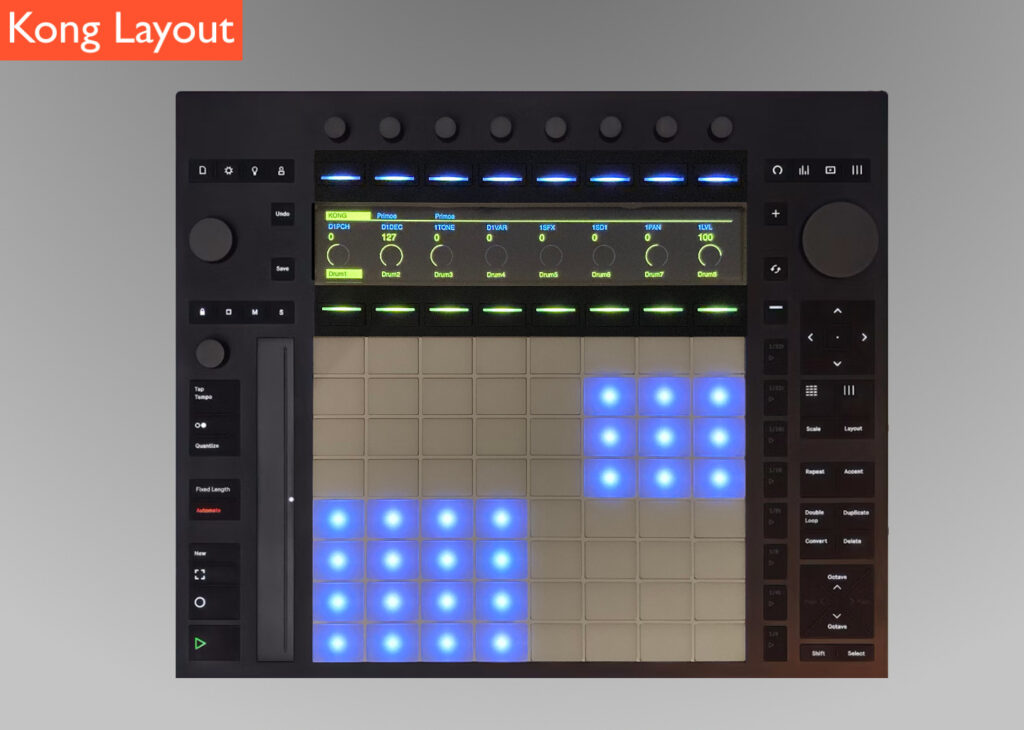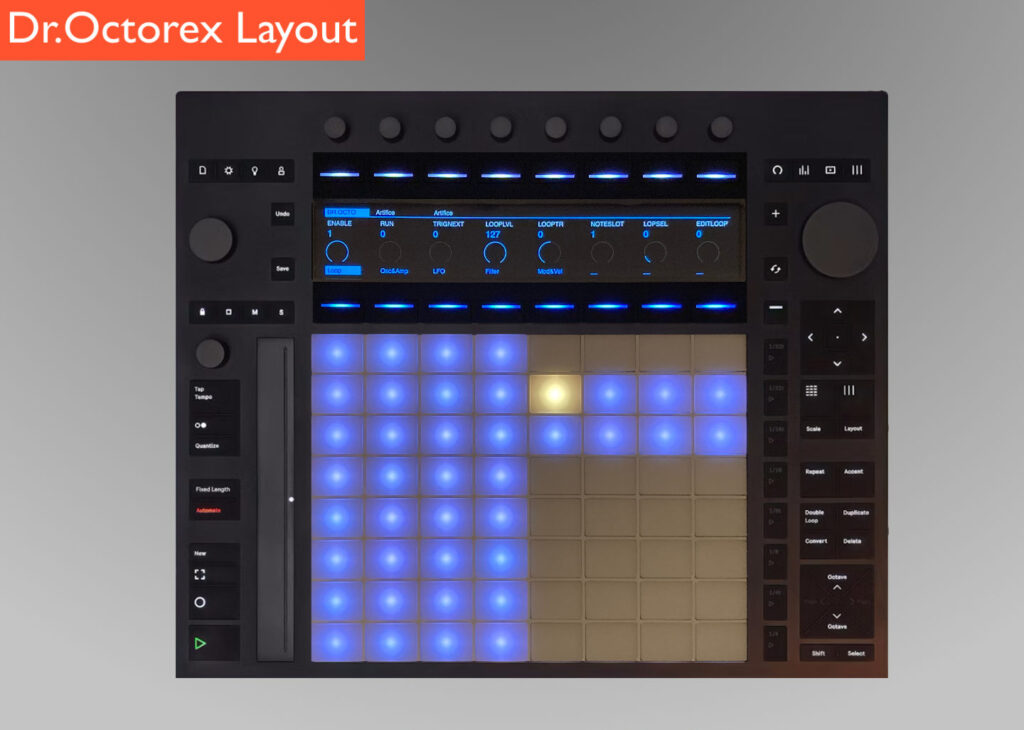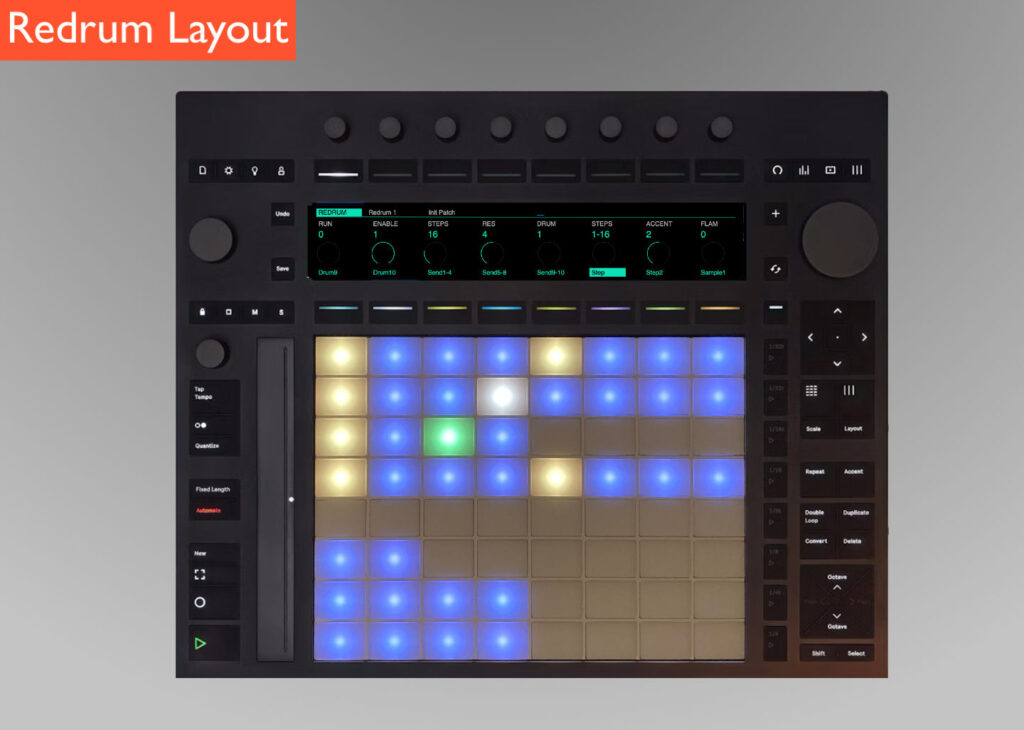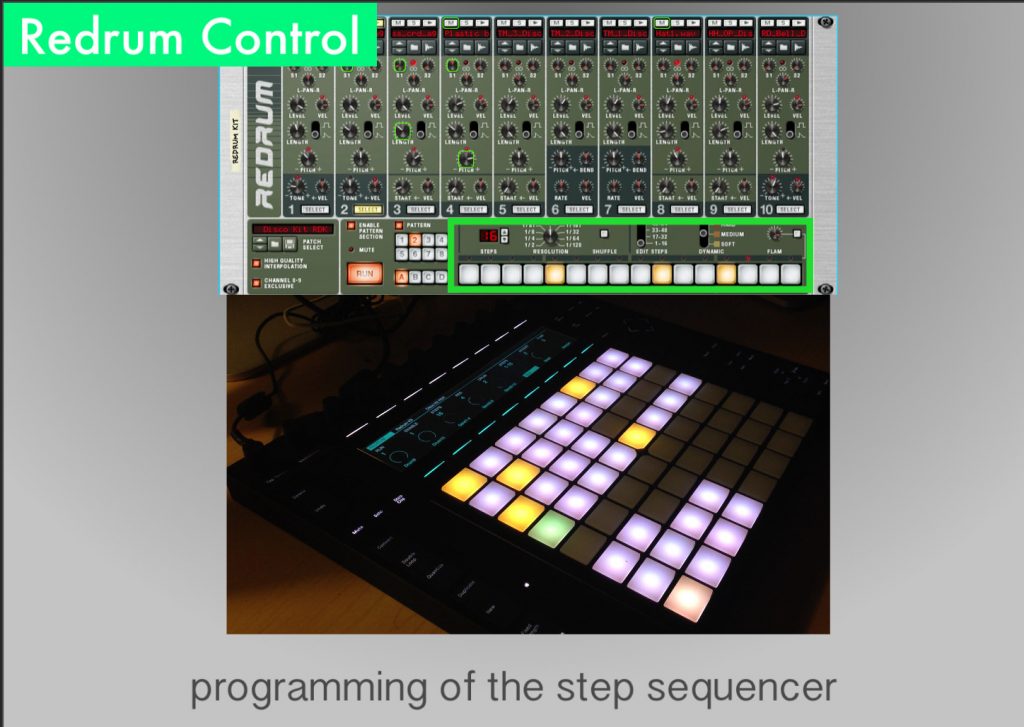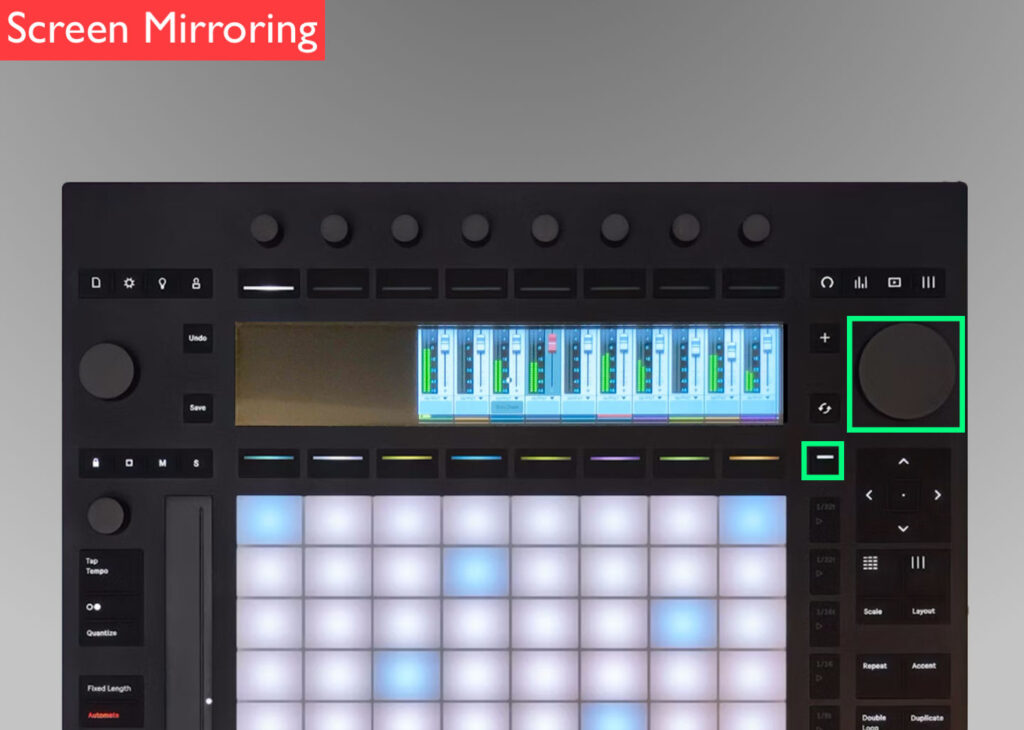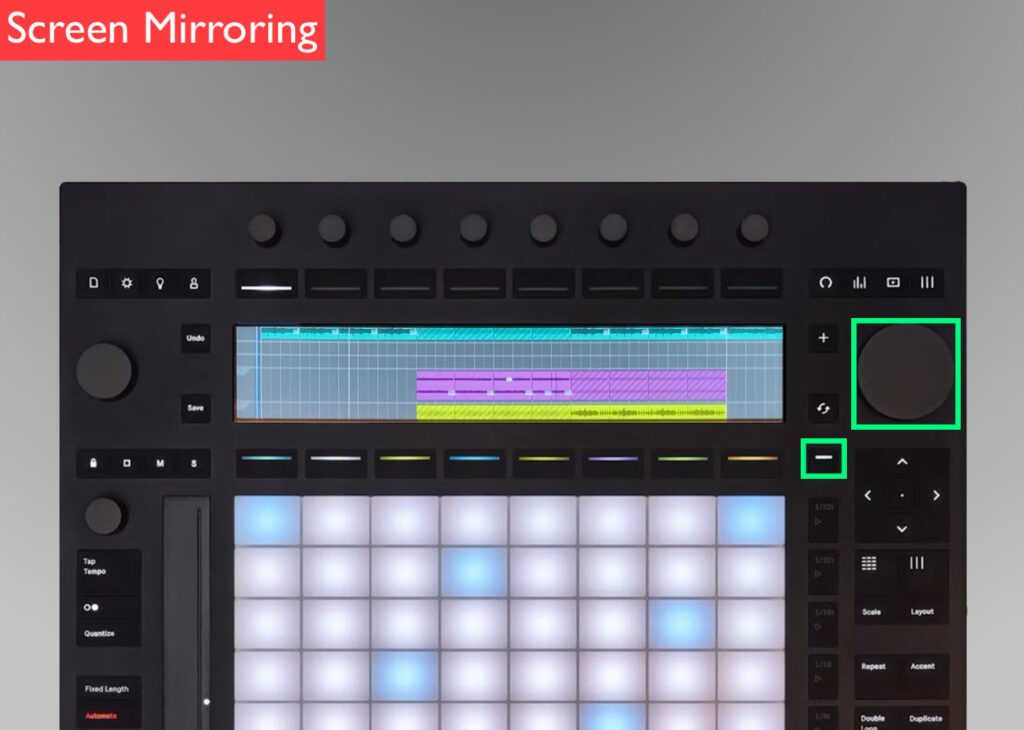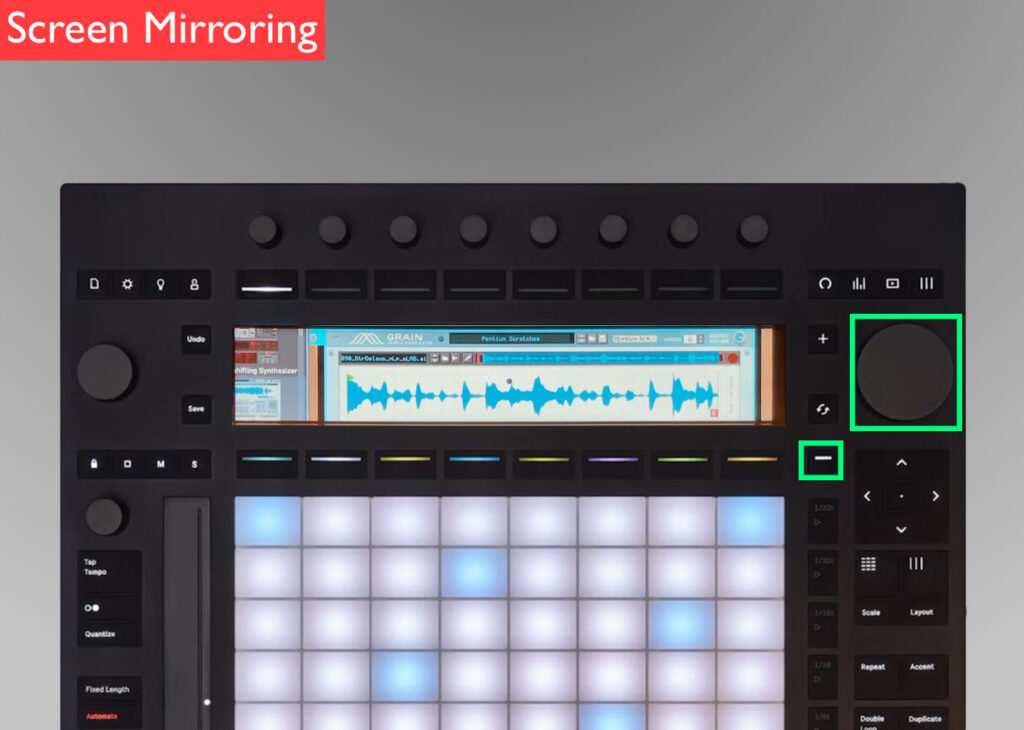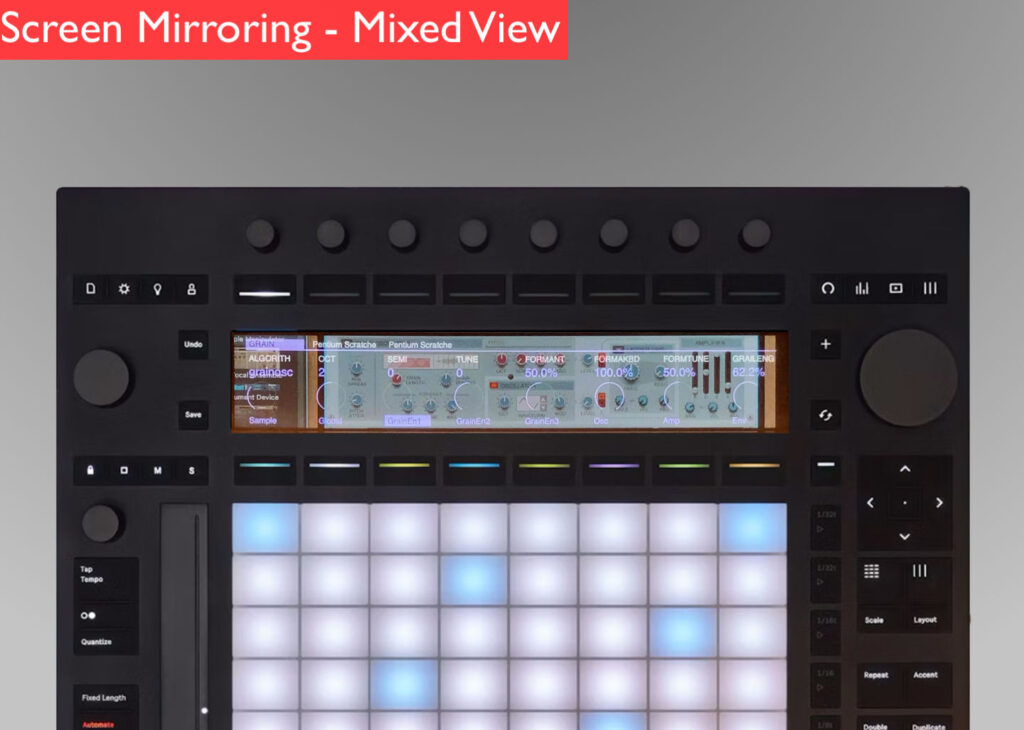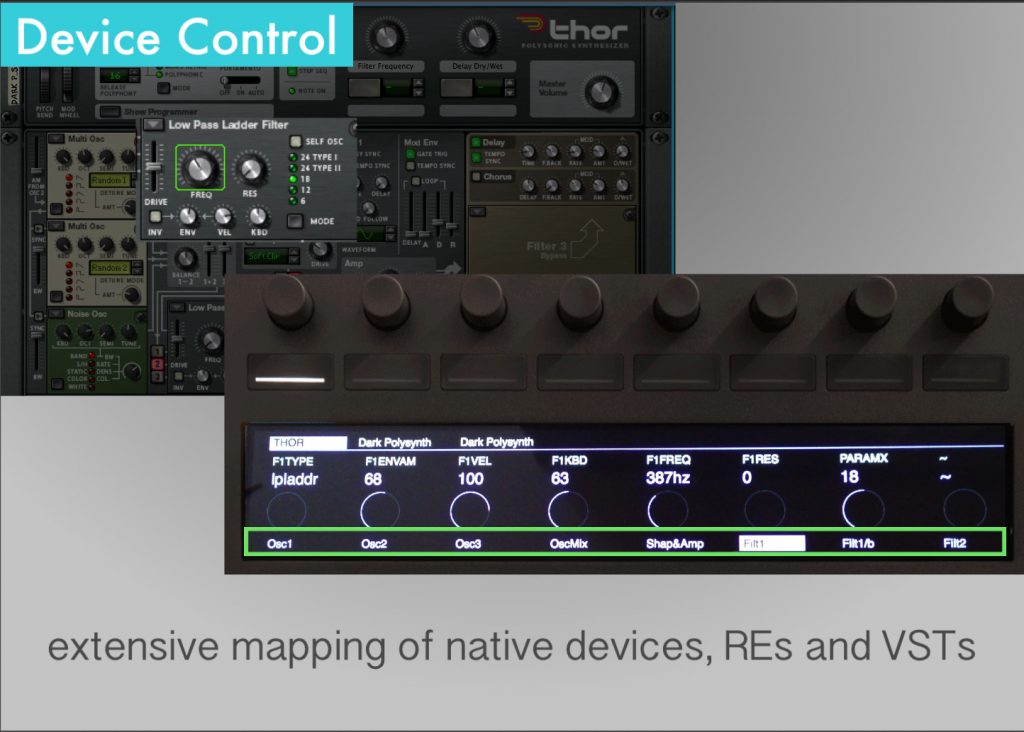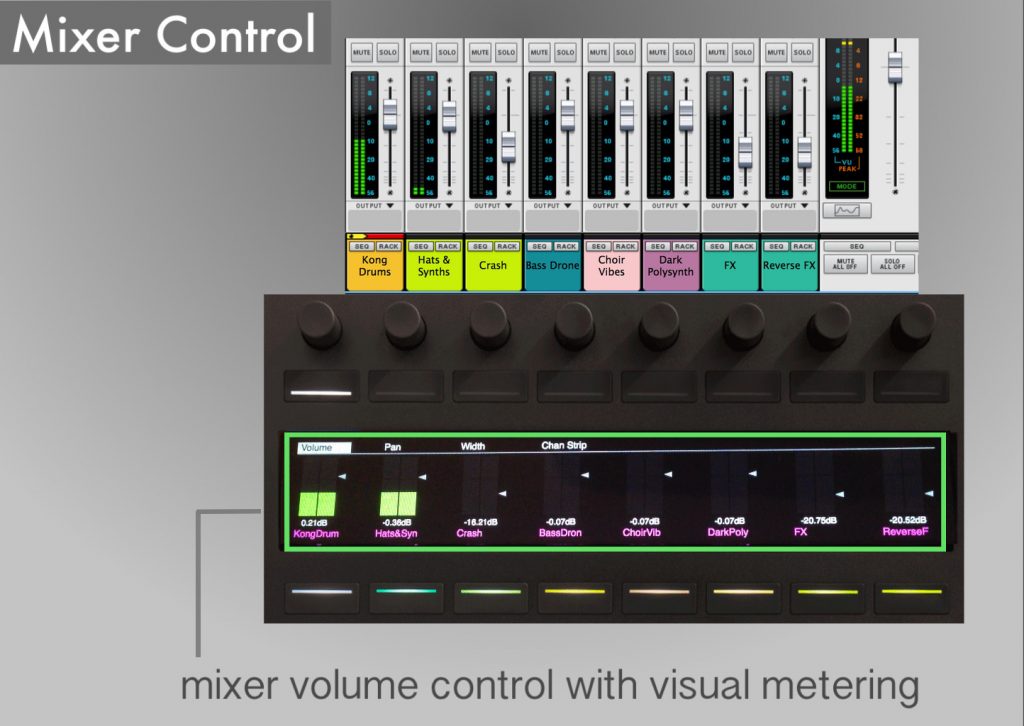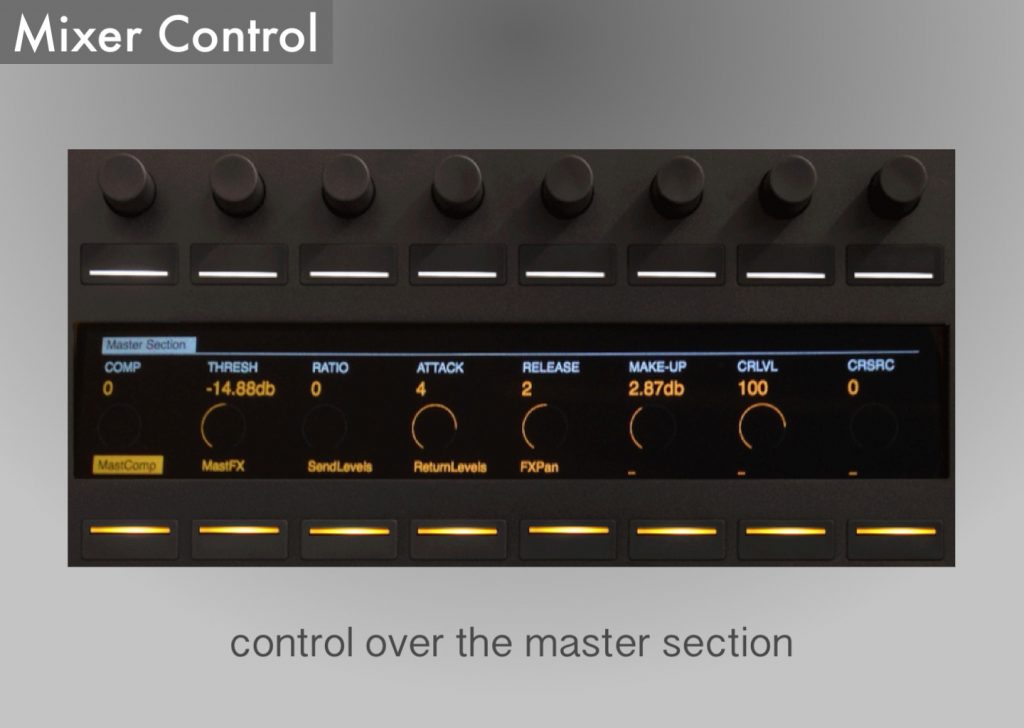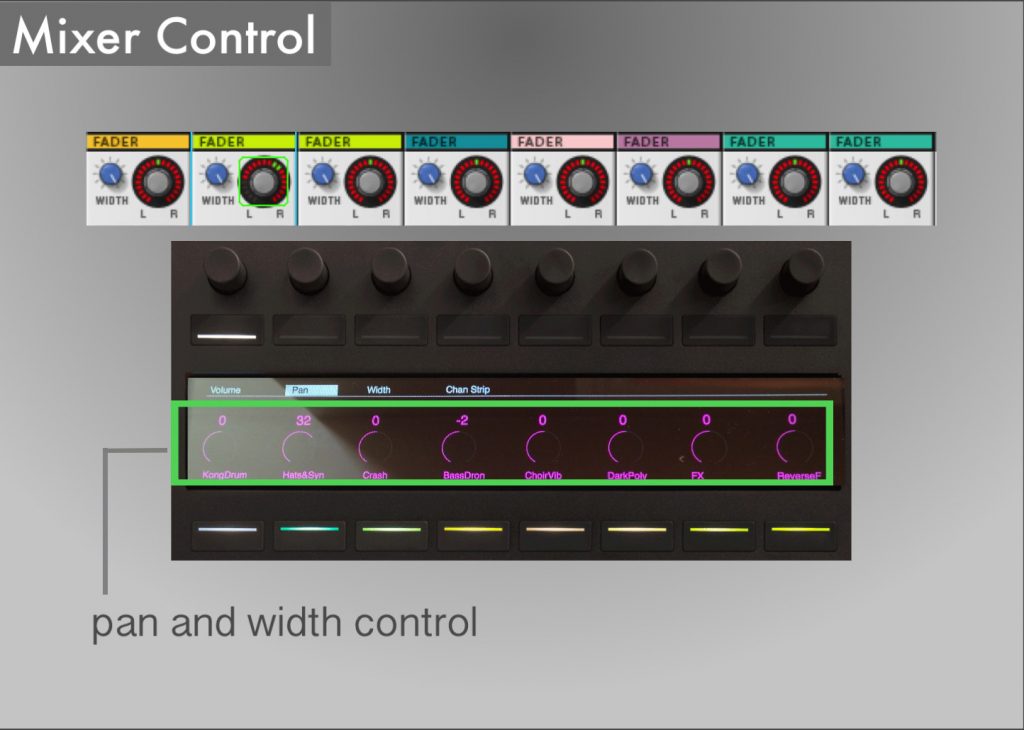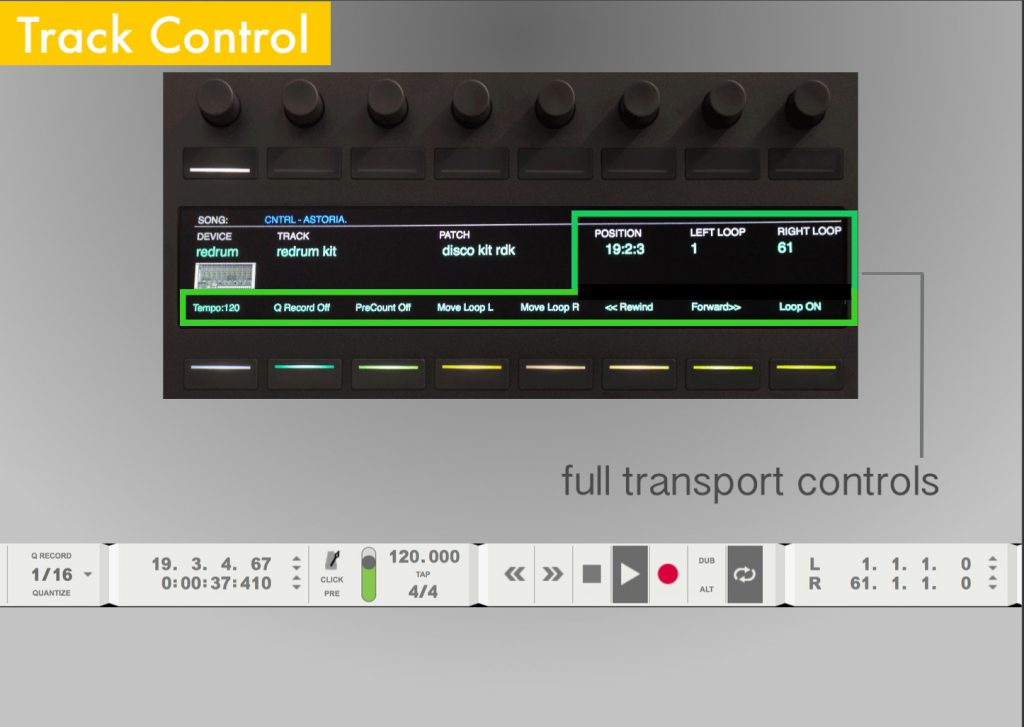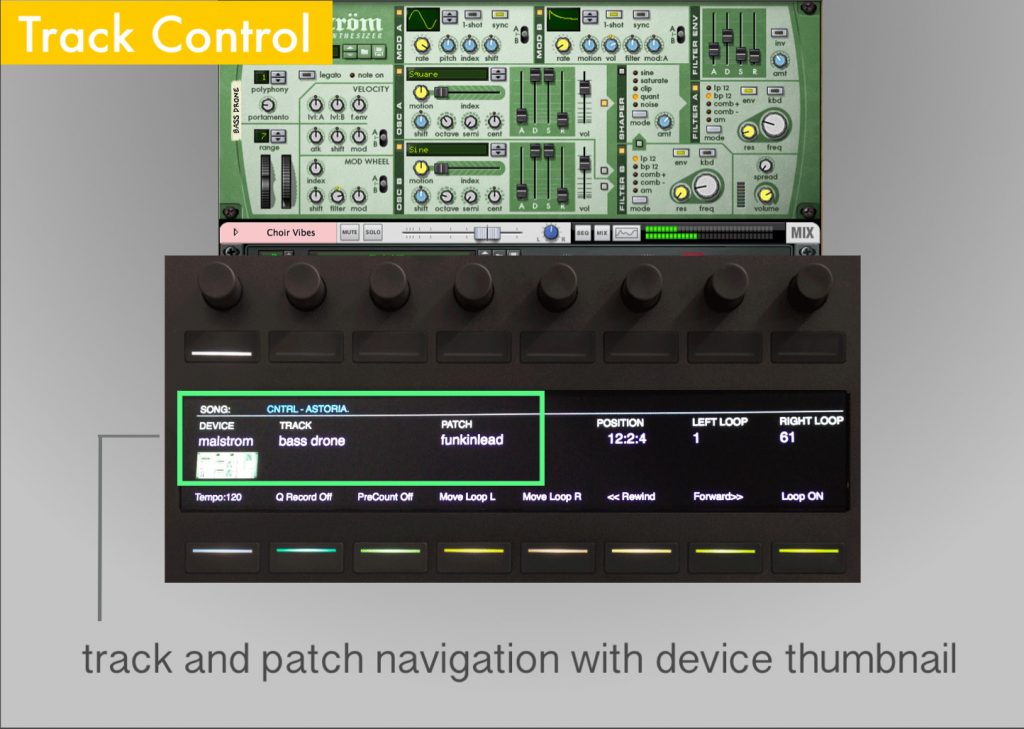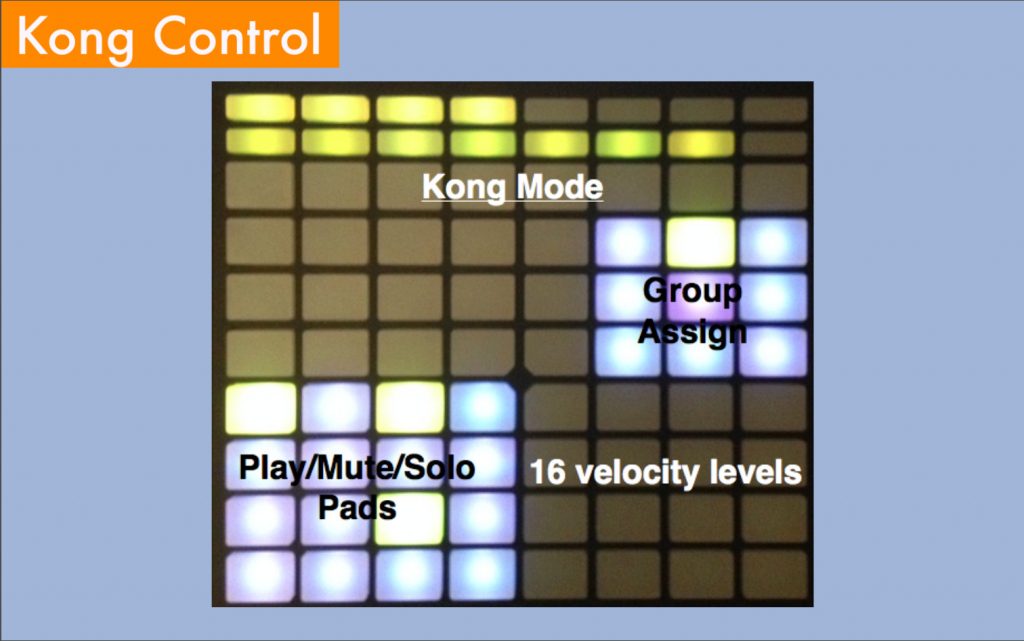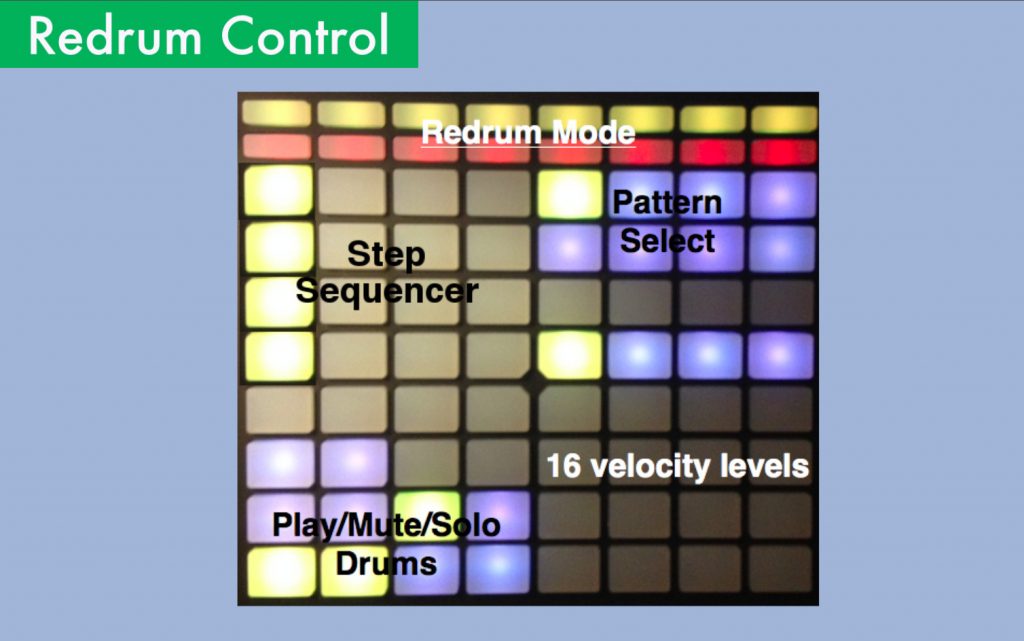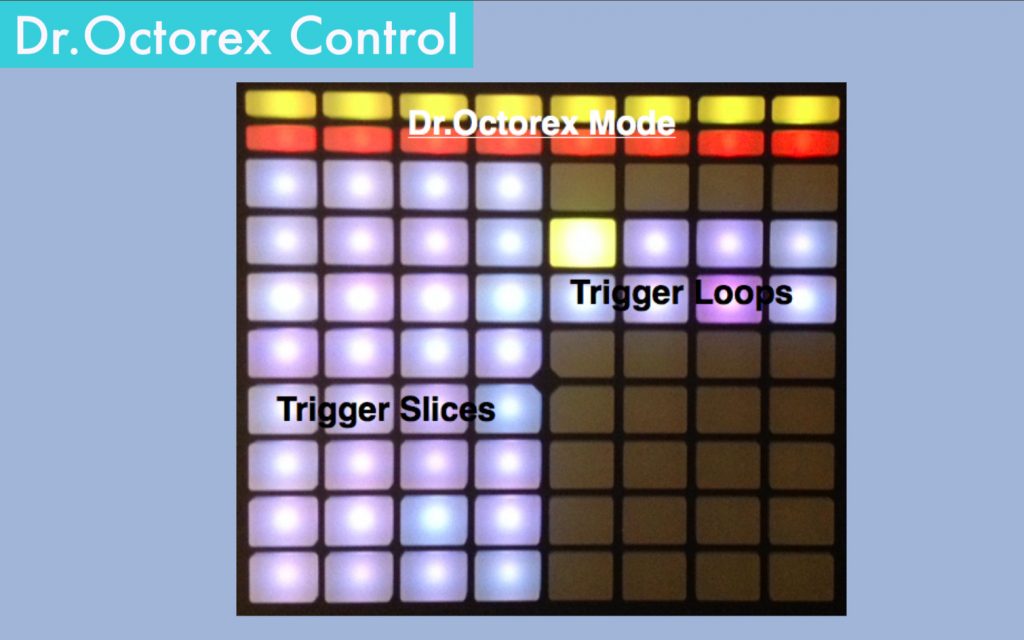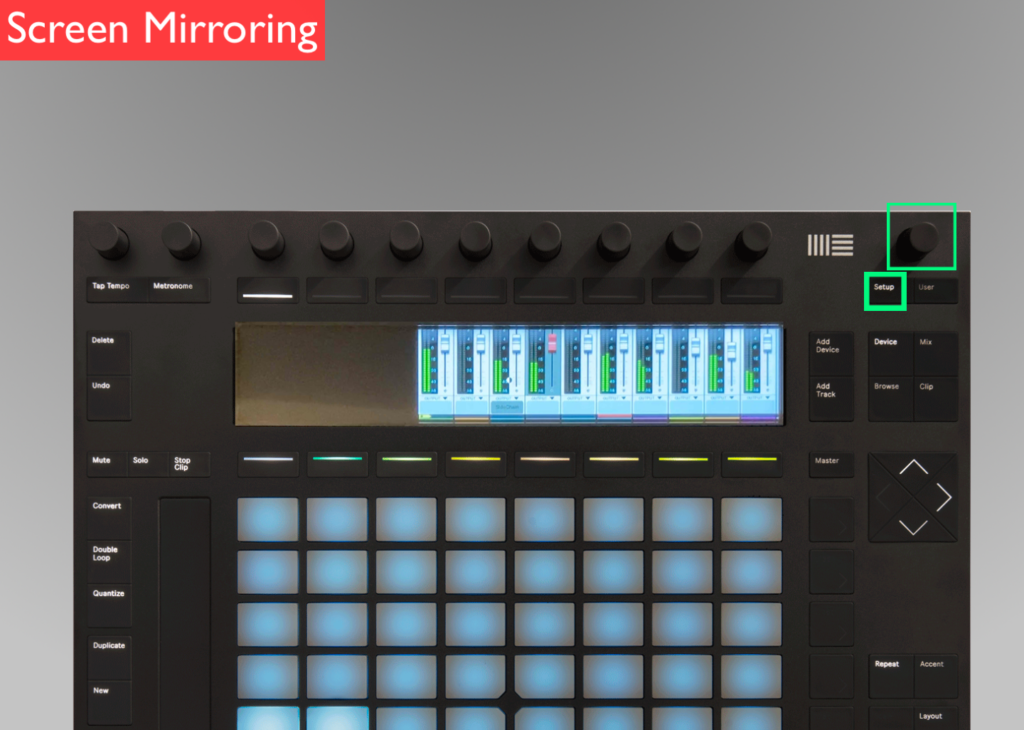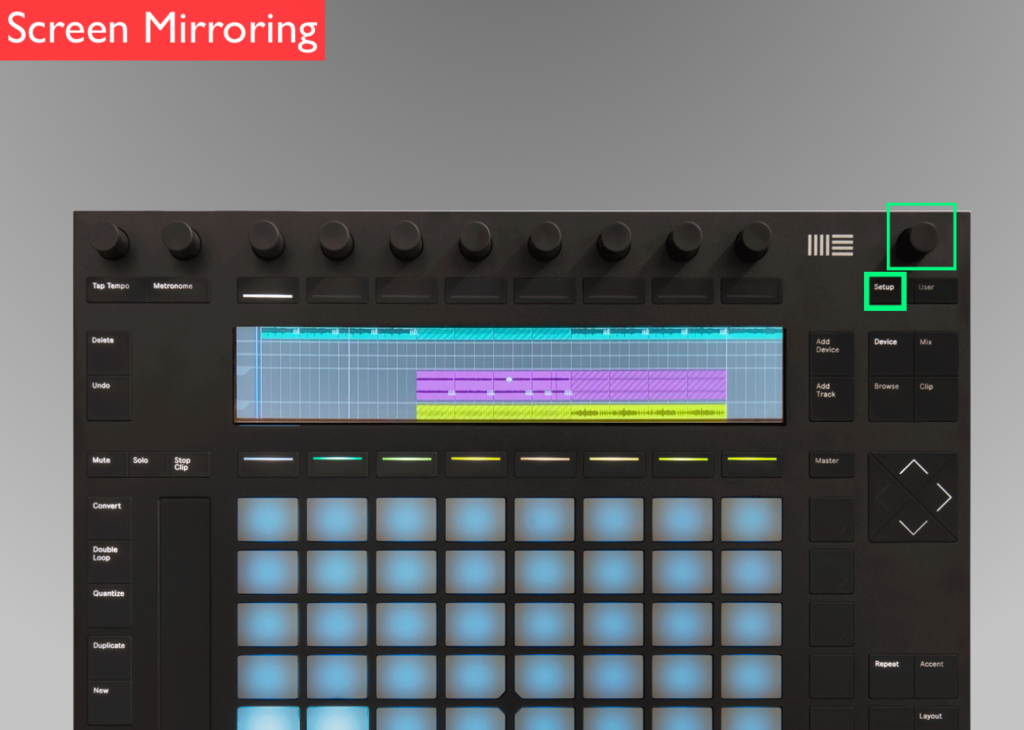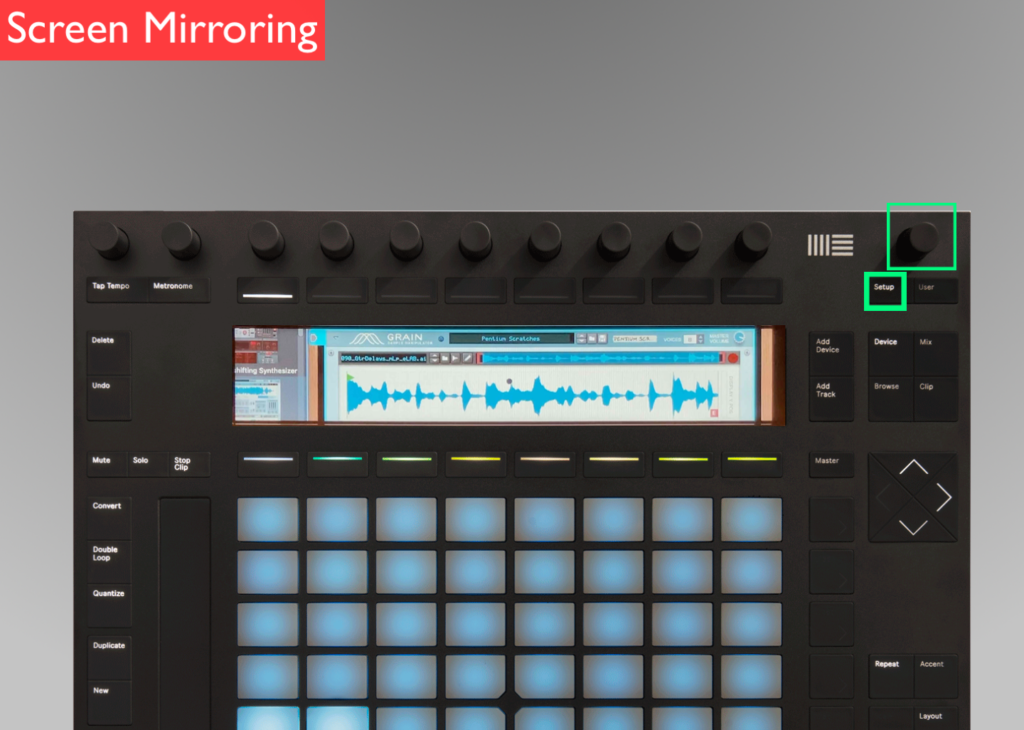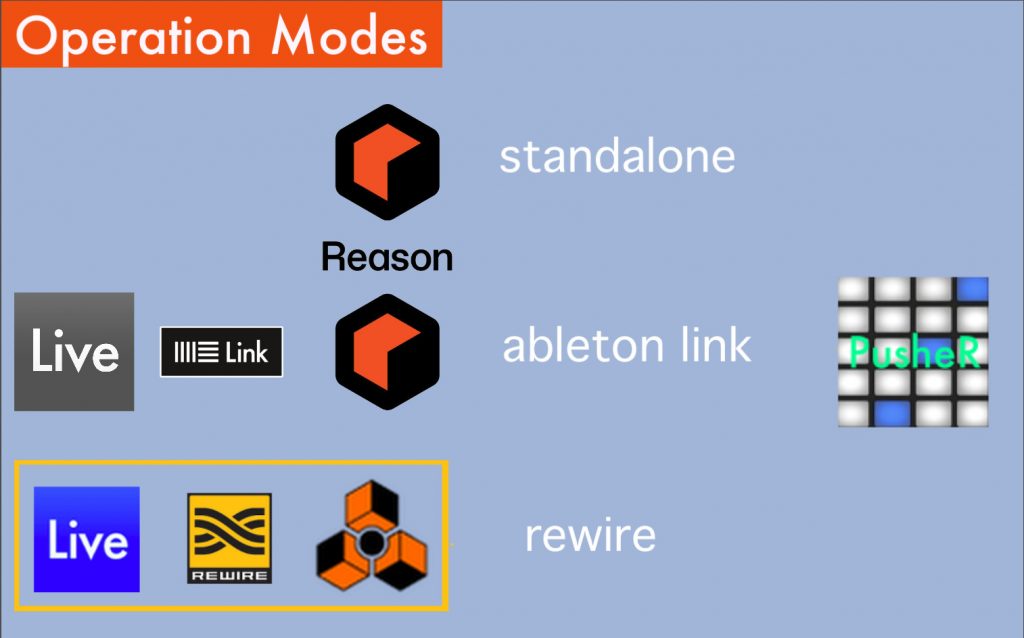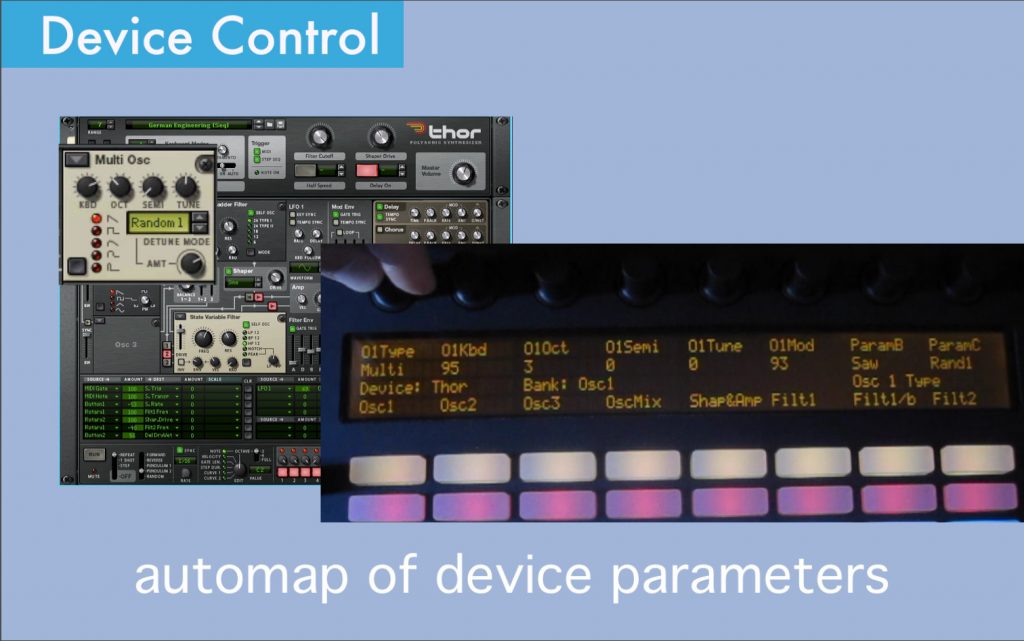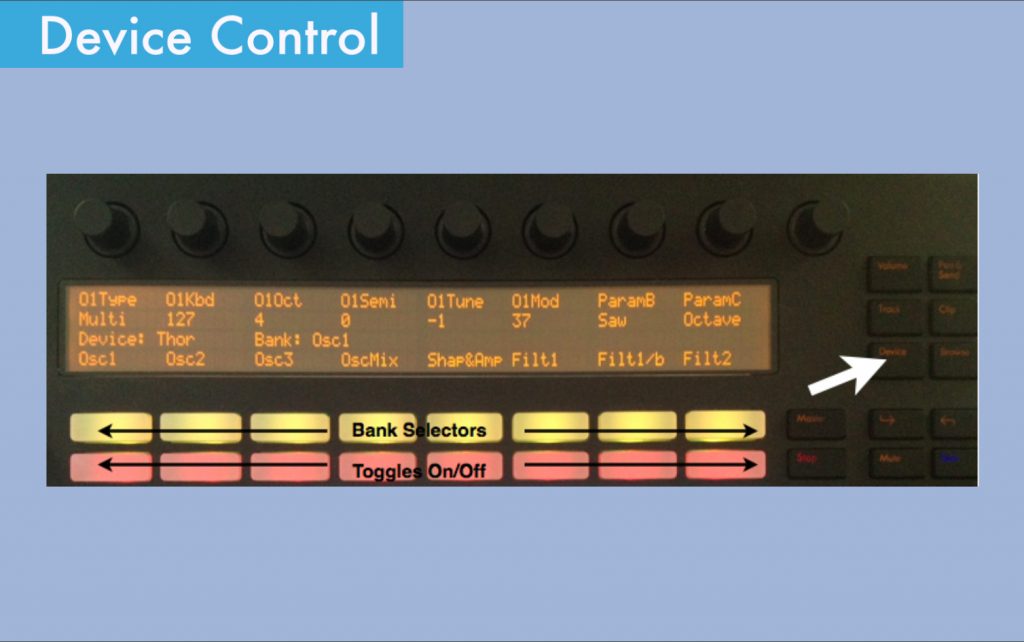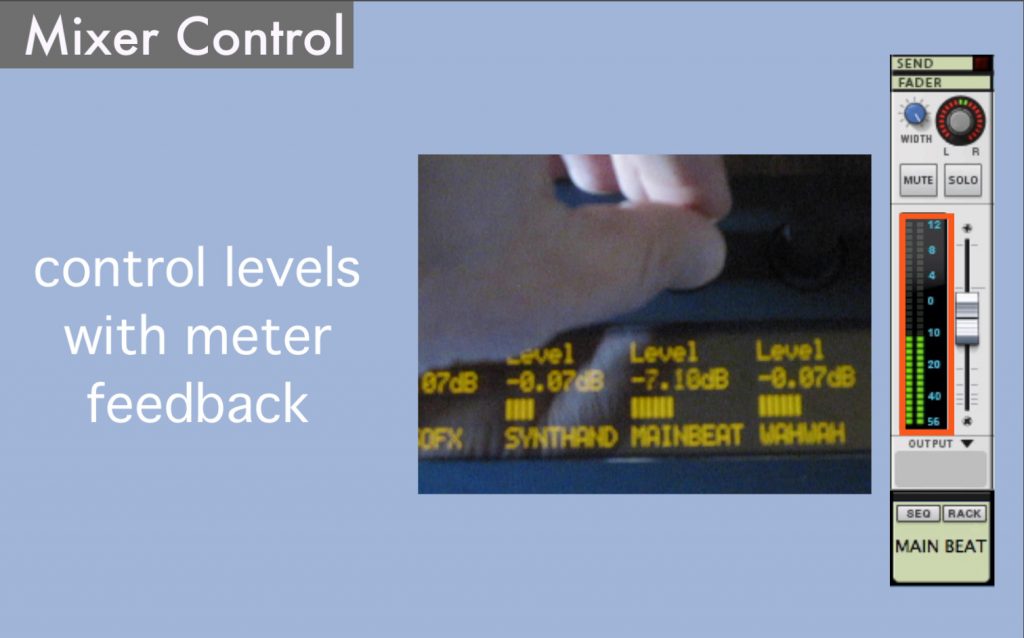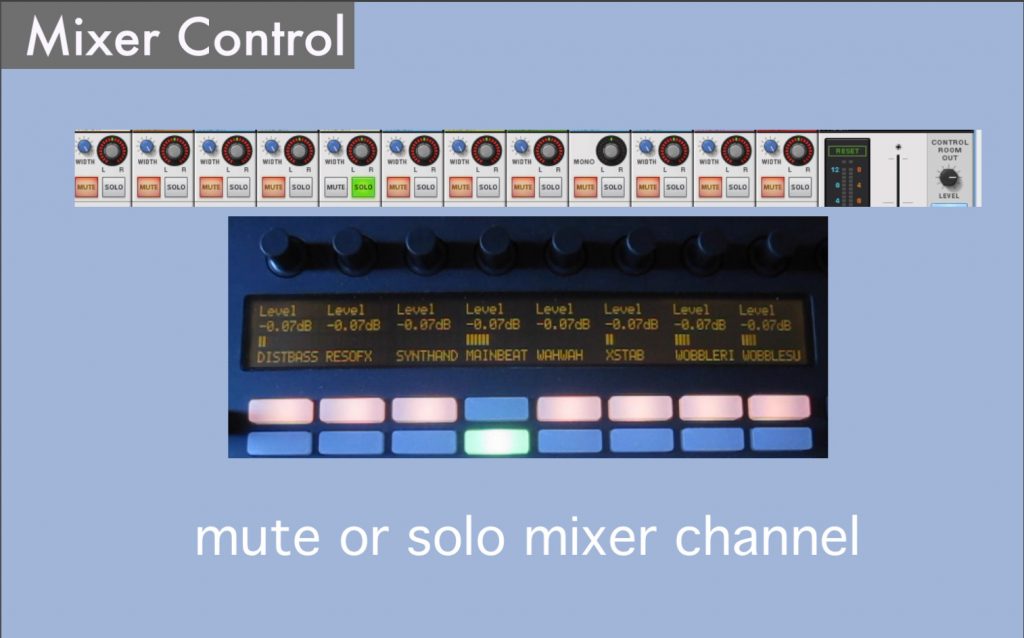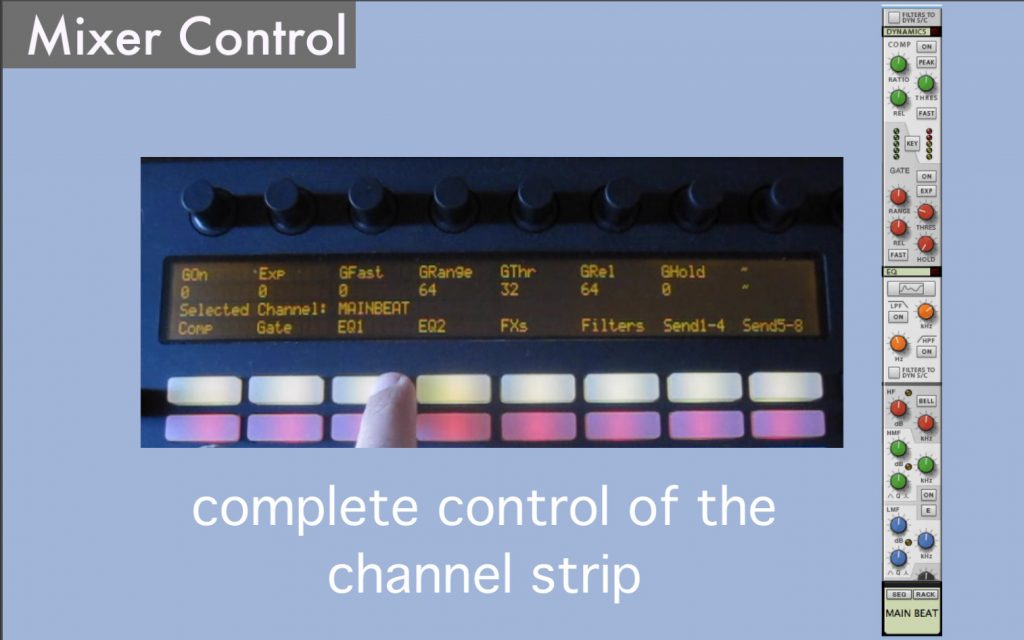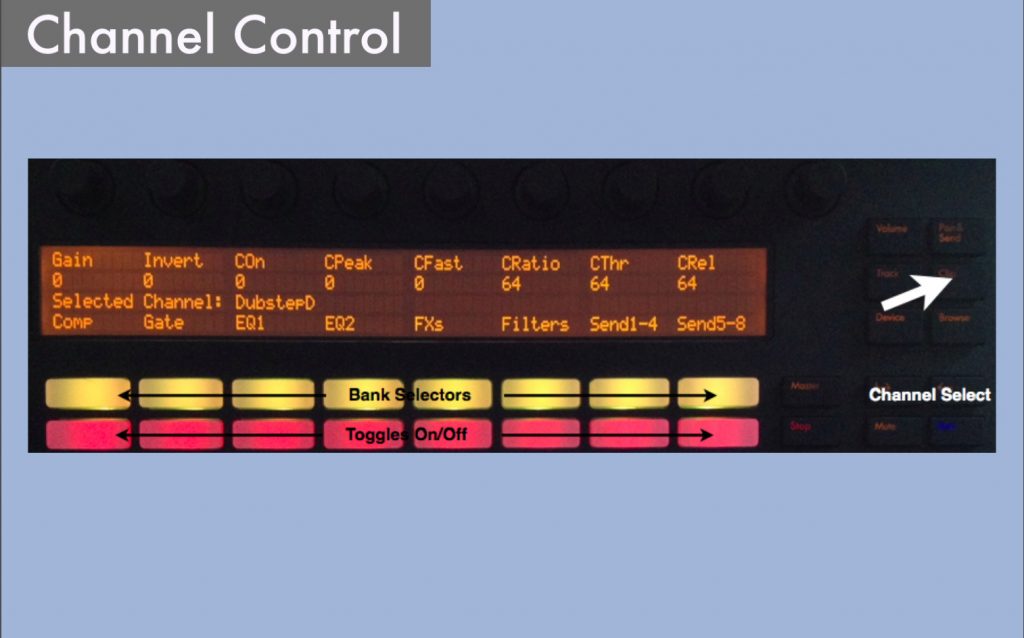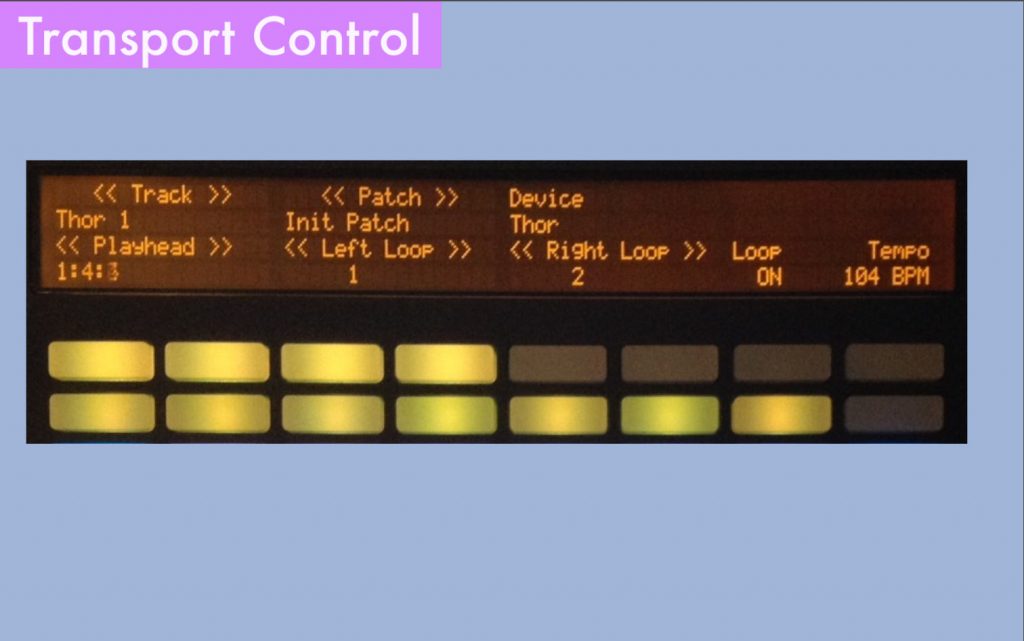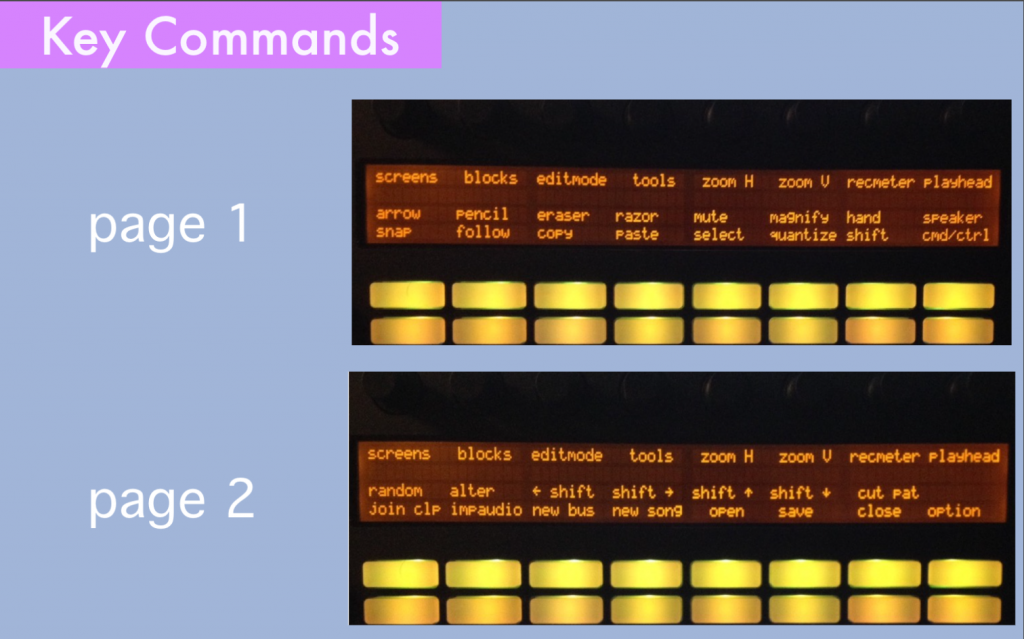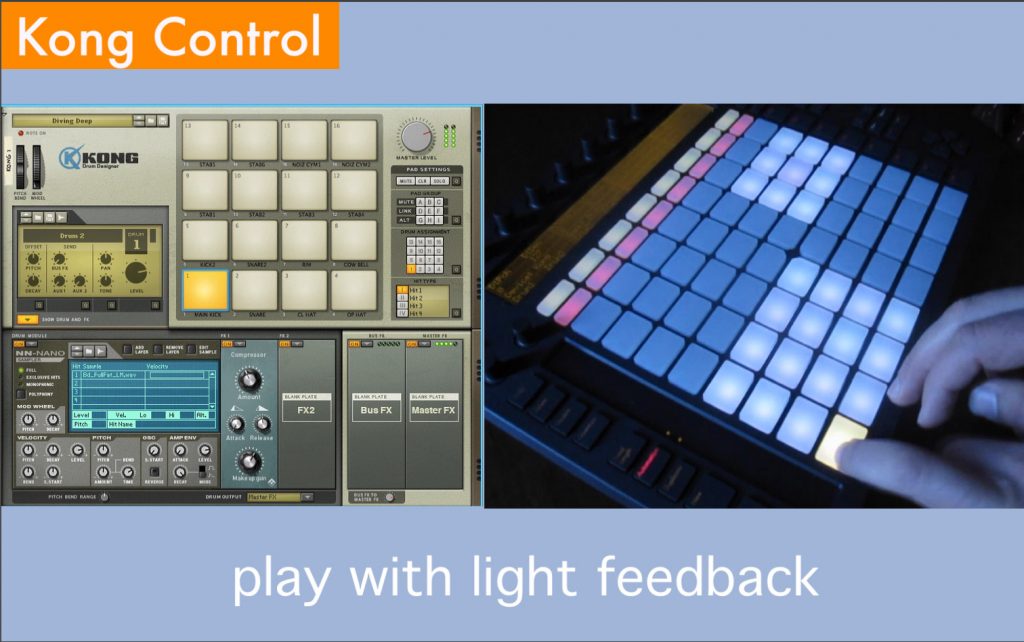PusheR
use Ableton Push to control Reason
Overview
PusheR3 ports the PusheR software to the Ableton Push 3. You get the same great control of Reason:
- device control including all native instruments, fx’s and hundreds of REs and VSTs mapped to the encoders (see list here)
- mixer control for levels, pans, the entire channel strip and the master section of the SSL mixer
- transport controls, track and patch navigation, song navigation and many useful key shortcut commands
- adaptive pads which change based on the device being controlled with special modes for Kong, Redrum, Dr.OctoRex and an isomorphic keyboard layout for synths and samplers
- programming of the Redrum step sequencer
- computer screen mirroring on the Push display
Device Control
In “Device” mode, the encoders are automatically mapped to control the selected device. These include native instruments and fx’s, as well as Rack Extensions and VSTs.
For complex devices, the controls are logically divided into banks (Osc, Filter, Envelope, etc). As you touch an encoder, the full name of the parameter being adjusted is displayed on the LCD for clarity.
Mixer Control
There are several modes for controlling the different parts of the SSL mixer.
Pressing on the “Mix” button allows access to 4 submodes for controlling Volumes, Pans, Widths, and the entire Channel Strip for the selected channel.
Pressing on the “Master” button gives access to the Master Section controls.
Transport Control
Basic transport functions include play, stop, record, rew and fwd, loop on/off, new alt and dub lanes, metronome, precount and quantization on/off.
When pressing the “Clip” button, it is possible to navigate devices and patches, adjust the playhead position and loop locators all from the display controls. The current song name will also be displayed along with a thumbnail picture of the selected device (Reason devices and select REs).
You can change the song tempo either by tapping it in with the dedicated “Tap Tempo” button or by dialing it with the notched tempo encoder.
Pressing the “Convert” button accesses two pages of useful key commands to speed up the workflow.
Adaptive Pads
One of the best features of Push is its matrix of 64 expressive pads. In order to make the best use of them, the layout will adapt to the selected device in the sequencer.
There are special modes for Kong, Redrum, and Dr.Octorex. If a synth or sampler is selected, the pads will default to an isomorphic keyboard layout which can be configured to play one of 25 selectable scales. This mode copies the Push behavior when used in Ableton Live.
The pads will transmit channel aftertouch when controlling a synth or sampler, or poly aftertouch when controlling Kong, Redrum or Dr.Octorex. For Reason 8.2 and newer, it is possible to fully control the Redrum step sequencer when in Redrum Mode. A tempo-synced Note Repeat is also available on all the different layout types.
Please note: PusheR does not currently transmit MPE data because Reason does not support it yet.
Screen Mirroring
This feature allows the mirroring of the computer screen on the Push display. See the Mixer, the Rack and the Sequencer directly on the Push for a more immersive experience.
Use the Jog Wheel to view different section of the screen. As you move the capture area, the mouse pointer moves along with it so that you are ready to take action when you need to.
In mixed-view mode, the PusheR native screen is overlaid on top of the captured section of the computer screen. This provides great visual feedback when controlling devices in the Rack.
Operation Mode
PusheR works with Reason standalone and Push3 in controller mode tethered to the computer.
PusheR does NOT work with the Reason Rack VST plugin.
When using PusheR, you won’t be able to run Live at the same time because the screen display can only support one application at once.
Overview
PusheR2 ports the original PusheR software to the Ableton Push 2. You get the same great control of Reason:
- device control including all native instruments, fx’s and hundreds of REs and VSTs mapped to the encoders (see list here)
- mixer control for levels, pans, the entire channel strip and the master section of the SSL mixer
- transport controls, track and patch navigation, song navigation and many useful key shortcut commands
- adaptive pads which change based on the device being controlled with special modes for Kong, Redrum, Dr.OctoRex and an isomorphic keyboard layout for synths and samplers
- programming of the Redrum step sequencer (requires Reason 8.2 or higher)
Version 1.5 introduces screen mirroring to the Push2 display. See the Reason Rack directly on the Push! For existing PusheR2 users, the upgrade to 1.5 is available for purchase in the Shop.
BUY!Device Control
In “Device” mode, the encoders are automatically mapped to control the selected device. These include native instruments and fx’s, as well as Rack Extensions.
For complex devices, the controls are logically divided into banks (Osc, Filter, Envelope, etc). As you touch an encoder, the full name of the parameter being adjusted is displayed on the LCD for clarity.
Mixer Control
There are several modes for controlling the different parts of the SSL mixer.
Pressing on the “Mix” button allows access to 4 submodes for controlling Volumes, Pans, Widths, and the entire Channel Strip for the selected channel.
Pressing on the “Master” button gives access to the Master Section controls.
Transport Control
Basic transport functions include play, stop, record, rew and fwd, loop on/off, new alt and dub lanes, metronome, precount and quantization on/off.
When pressing the “Clip” button, it is possible to navigate devices and patches, adjust the playhead position and loop locators all from the display controls. The current song name will also be displayed along with a thumbnail picture of the selected device (Reason devices and select REs).
You can change the song tempo either by tapping it in with the dedicated “Tap Tempo” button or by dialing it with the notched tempo encoder.
Pressing the “Convert” button accesses two pages of useful key commands to speed up the workflow.
Adaptive Pads
One of the best features of Push is its matrix of 64 expressive pads. In order to make the best use of them, the layout will adapt to the selected device in the sequencer.
There are special modes for Kong, Redrum, and Dr.Octorex. If a synth or sampler is selected, the pads will default to an isomorphic keyboard layout which can be configured to play one of 25 selectable scales. This mode copies the Push behavior when used in Ableton Live.
The pads will transmit channel aftertouch when controlling a synth or sampler, or poly aftertouch when controlling Kong, Redrum or Dr.Octorex. A tempo-synced Note Repeat is also available on all the different layout types.
Starting with Reason 8.2, it is possible to fully control the Redrum step sequencer when in Redrum Mode.
Screen Mirroring
Starting from version 1.5, it is possible to view the computer screen directly on the Push display for a more immersive control experience.
Use the Volume knob to view different section of the screen. As you move the captured area, the mouse pointer moves along with it so that you are ready to take action when you need to.
In mixed-view mode, the PusheR native screen is overlaid on top of the captured section of the computer screen. This provides great visual feedback when controlling devices in the Rack.
For existing PusheR2 users, the 1.5 upgrade is available for purchase in the Shop.
BUY!Operation Modes
PusheR works with Reason standalone, linked to another application via Ableton Link, or rewired to Ableton Live (Reason 10 and older). In rewire mode, you can switch from controlling Live to controlling Reason by pressing the “User” button on the hardware.
Please note, Ableton Live is NOT required to use PusheR.
PusheR does NOT work with the Reason Rack VST plugin.
Overview
PusheR is a software solution which maps Ableton Push to control every aspect of Reason. Out of the box, you get:
- device control including all native instruments, fx’s and hundreds of REs and VSTs mapped to the encoders (see list here)
- mixer control for levels, pans, the entire channel strip and the master section of the SSL mixer
- transport controls, track and patch navigation, song navigation and many useful key shortcut commands
- adaptive pads which change based on the device being controlled with special modes for Kong, Redrum, Dr.OctoRex and an isomorphic keyboard layout for synths and samplers
- programming of the Redrum step sequencer (requires Reason 8.2 or higher)
Device Control
In “Device” mode, the encoders are automatically mapped to control the selected device. These include native instruments and fx’s, as well as Rack Extensions and VSTs.
For complex devices, the controls are logically divided into banks (Osc, Filter, Envelope, etc). As you touch an encoder, the full name of the parameter being adjusted is displayed on the LCD.
Mixer Control
There are several modes for controlling the different parts of the SSL mixer.
Pressing on “Volume” allows to control channel volumes in banks of 8 channels.
Pressing on “Pan” gives access to channel pans, while pressing on “Clip” gives access to the entire channel strip for the selected channel.
Pressing on “Master” gives access to the Master Section controls.
Transport Control
Basic transport functions include play, stop, record, rew and fwd, loop on/off, new alt and dub lanes, metronome, pre-count and quantization on/off.
When pressing the “Track” button, it is possible to navigate devices and patches, adjust the playhead position and loop locators all from the LCD controls. The current song name will also be displayed at the top right corner of the display.
You can change the song tempo either by tapping it in with the dedicated “Tap Tempo” button or by dialing it with the notched tempo encoder.
Pressing the “Double” button accesses two pages of useful key commands to speed up the workflow.
Adaptive Pads
One of the best features of Push is its matrix of 64 expressive pads. In order to make the best use of them, the layout will adapt to the selected device in the sequencer.
There are special modes for Kong, Redrum, and Dr.Octorex. If a synth or sampler is selected, the pads will default to an isomorphic keyboard layout which can be configured to play one of 25 selectable scales. This mode copies the Push behavior when used in Ableton Live.
The pads will transmit channel aftertouch when controlling a synth or sampler, or poly aftertouch when controlling Kong, Redrum or Dr.Octorex. A tempo-synced Note Repeat is also available on all the different layout types.
Starting with Reason 8.2, it is possible to fully control the Redrum step sequencer when in Redrum Mode.
Operation Modes
PusheR works with Reason standalone, linked to another application via Ableton Link, or rewired to Ableton Live (Reason 10 and older). In rewire mode, you can switch from controlling Live to controlling Reason by pressing the “User” button on the hardware.
Please note, Ableton Live is NOT required to use PusheR.
PusheR does NOT work with the Reason Rack VST plugin.
General Requirements
- Reason 6 or later, compatible with Reason 11, 12 and 13 in standalone mode
- Ableton Push1, Push2 or Push3 with latest firmware. Please select in the shop the version of the software which matches your hardware
Mac Requirements
- MacOS X 10.11.6 or later (compatible with Sonoma)
- Please create virtual ports using the IAC bus. For more details, see the installation video tutorials.
Windows Requirements
- Please install LoopMIDI. See LoopMIDI video tutorial on the Installation tab. Then create two ports named as follows:
- for Push 1: “from PusheR 1” and “to PusheR 1”
- for Push 2: “from PusheR2 1” and “to PusheR2 1”
- for Push 3: “PusheR3_IN” and “PusheR3_OUT”